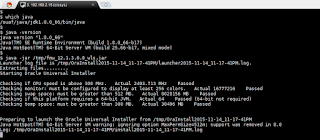Step By Step: Install Oracle Utilities Customer Care and Billing V2.5.0.1 on Oracle Enterprise Linux.
Bhavin Hingu
This document shows the step by step process of
installing Oracle Utilities Customer Care and Billing (CC&B) 2.5.0.1 on
Linux x86_64 bit architecture. In this setup, database and application tier
resides on the same host. The setup uses embedded weblogic servers and demo
certificates that comes with the CCB software. The CISADM database components
will be freshly installed as opposed to import them from the demo import dumpfile
comes with the install media.
- Intel X86_64 Quad Core CPU with 8GB RAM, 1TB storage. – Database and Application share the same box
- Windows based client machine /laptop (Only needed for Initial install and not required for Demo Install/Upgrade of database)
- Oracle Utilities Application Framework V4.3.0.1.0 Multiplatform (V7811001.zip)
- Oracle Utilities Application Framework V4.3.0.1.0 Single Fix Prerequisite Rollup for CCB V2.5.0.1.0 (V7811101.zip)
- Oracle Utilities Customer Care and Billing V2.5.0.1.0 for Multiplatform (V7811301.zip)
- Oracle Utilities Customer Care and Billing V2.5.0.1.0 Oracle Database (V7818301.zip)
- Oracle Fusion Middleware 12c (12.1.3.0.0) WebLogic Server and Coherence (V44413-01.zip)
- Oracle Database 12c Release 1 Client (12.1.0.2.0) for Linux x86-64 (64-bit) (V46097-01.zip)
- Oracle Database 12c Release 1 Client (12.1.0.2.0) for Microsoft Windows (32-bit) (V47124-01.zip)
- Oracle Database 12c Release 1 (12.1.0.2.0) (V46095-01_1of2.zip and V46095-01_2of2.zip)
- Oracle Java – JDK 8 update 66 for Linux x86_86 (jre-7u79-linux-x64.gz and jdk-8u66-linux-x64.gz)
- Oracle Java – JDK 8 update 66 for Windows (jdk-8u66-windows-x64)
- Hibernate 4.1.0 (hibernate-release-4.1.0.Final.zip)
Documents/Notes followed:
- Oracle Utilities Customer Care and Billing Install Guide for Release 2.5.0.1 (Part No. E61797-02)
- Oracle Utilities Customer Care and Billing Database Administrator Guide for Release 2.5.0.1 (Part No. E61798-02)
- Oracle Fusion Middleware - Installing and Configuring Oracle WebLogic Server and Coherence (E57897_01)
- 3rd party software component specific install/configure guide that comes with the install media.
Roadmap for Installing Oracle Utilities
Customer Care and Billing V2.5.0.1:
Prepare The Linux Server:
- Install Linux prerequisites for the Oracle Database 12c and CCB Application.
- Create Group/User id for Application owner (cissys – cisuser, oinstall).
- Create Group/User id for Oracle 12c R1 (12.1.0.2) database (oracle – oinstall, dba).
- Create required directory structure for the installation.
Prepare The Database Tier:
- Install Oracle 12c R1 database software (oracle)
- Create Listener process
- Create CCB specific tablespaces/schemas/roles/permissions.
Prepare the Windows Client machine:
- Install JDK 8 Update 66
- Install Oracle database 12c Client software (32 bit)
Install the CISADM schema (FW
and CCB database components):
- Install Application Framework Database Component.
- Install Prerequisite Database Single Fixes.
- Install the Oracle Utilities Customer Care and Billing Database Component.
- Perform post-schema Install tasks
Install 3rd Party
software (Application Prerequisite Software) under application owner (cissys):
- Set up the environment variables (.bash_profile/.profile).
- Install Oracle 12.1.0.2 client.
- Install JDK 8 update 66.
- Install Hibernate 4.1.0.
- Install Oracle WebLogic Server 12.1.3
Install Oracle Application FW
4.3.0.1:
Install Oracle Utilities
Customer care and Billing:
- Install the Prerequisite Rollup Patch
- Install CCB V2.5.0.1
Post Install Tasks:
- Generate the certificate
- Change the SYSUSER password from WebLogic Admin Console
- Restart the application stack
- Login to the Application
Environment Information:
Apps
Tier
|
|
SPLENVIRON
(Environment Name)
|
HINGU
|
SPLEBASE
(Environment Mount point)
|
/ouaf/ccb
|
SPLOUTPUT
(Logfile Mount)
|
/ouaf/ccb/sploutput
|
JAVA_HOME
|
/ouaf/java/jdk1.8.0_66
|
WL_HOME
|
/ouaf/middleware/wlserver_12.1.3/wlserver
|
ORACLE_CLIENT_HOME
|
/ouaf/dbclient/12102
|
HIBERNATE_JAR_DIR
|
/ouaf/hibernate
|
Application
OS user (owner)
|
cissys:(groups - cisuser, oinstall)
|
OS Platform
|
Oracle Enterprise Linux 6.7 (64 bit)
|
HOSTNAME
|
ccbapps-node1.hingu.net (192.168.2.15)
|
OS
Platform
|
Oracle Enterprise Linux 6.7 (64 bit)
|
DB
Tier
|
|
RDBMS
|
Oracle 12cR1 (12.1.0.2)
|
ORACLE_BASE
|
/u01/app/oracle
|
ORACLE_HOME
|
/u01/app/oracle/product/db12102
|
Database
OS user (owner)
|
oracle:(oinstall, dba)
|
Database
Name
|
CCBDB.hingu.net
|
DB
LISTENER
|
LISTENER
|
DB
Listener port
|
TCP:1521
|
OS
Platform
|
Oracle Enterprise Linux 6.7 (64 bit)
|
HOSTNAME
|
ccbapps-node1.hingu.net (192.168.2.15)
|
binutils-2.20.51.0.2-5.43.el6.x86_64
compat-libstdc++-33-3.2.3-69.el6.x86_64
compat-libstdc++-33-3.2.3-69.el6.i686
compat-libcap1-1.10-1.x86_64
gcc-4.4.7-16.el6.x86_64
gcc-c++-4.4.7-16.el6.x86_64
glibc-2.12-1.166.el6.x86_64
glibc-2.12-1.166.el6.i686
glibc-common-2.12-1.166.el6.x86_64
glibc-devel-2.12-1.166.el6.x86_64
glibc-devel-2.12-1.166.el6.i686
glibc-headers-2.12-1.166.el6.x86_64
kernel-headers-2.6.32-573.el6.x86_64
ksh-20120801-28.el6.x86_64
libaio-0.3.107-10.el6.x86_64
libaio-0.3.107-10.el6.i686
libaio-devel-0.3.107-10.el6.x86_64
libaio-devel-0.3.107-10.el6.i686
unixODBC-2.2.14-14.el6.x86_64
libgcc-4.4.7-16.el6.x86_64
libgcc-4.4.7-16.el6.i686
libstdc++-4.4.7-16.el6.x86_64
libstdc++-4.4.7-16.el6.i686
libstdc++-devel-4.4.7-16.el6.x86_64
libstdc++-devel-4.4.7-16.el6.i686
libxcb-1.9.1-3.el6.x86_64
libxcb-1.9.1-3.el6.i686
libXau-1.0.6-4.el6.x86_64
libXau-1.0.6-4.el6.i686
libX11-1.6.0-6.el6.x86_64
libX11-1.6.0-6.el6.i686
libXi-1.7.2-2.2.el6.x86_64
libXi-1.7.2-2.2.el6.i686
libXtst-1.2.2-2.1.el6.x86_64
libXtst-1.2.2-2.1.el6.i686
libXext-1.3.2-2.1.el6.x86_64
libXext-1.3.2-2.1.el6.i686
make-3.81-20.el6.x86_64
sysstat-9.0.4-27.el6.x86_64
pam-1.1.1-20.el6.x86_64
Below
command verifies whether the specified rpms are installed or not.
rpm -q binutils compat-libstdc++-33
compat-libcap1 gcc gcc-c++ glibc glibc-common glibc-devel \
glibc-headers kernel-headers ksh libaio libaio-devel unixODBC \
libgcc libstdc++ libstdc++-devel libxcb libXau libX11 libXi libXtst
libXext make sysstat pam
Any missing
rpms can be installed from the OEL Media Pack using below command. I had to
install below RPMs on top of the standard install of Linux OS.
rpm -ivh
oracle-rdbms-server-12cR1-preinstall-1.0-14.el6.x86_64.rpm
rpm -ivh
compat-libstdc++-33-3.2.3-69.el6.i686.rpm
rpm -ivh glibc-devel-2.12-1.166.el6.i686.rpm
rpm -ivh libstdc++-4.4.7-16.el6.i686.rpm
rpm -ivh libstdc++-devel-4.4.7-16.el6.i686.rpm
rpm -ivh libaio-0.3.107-10.el6.i686.rpm
rpm -ivh libaio-devel-0.3.107-10.el6.i686.rpm
rpm -ivh libXext-1.3.2-2.1.el6.x86_64.rpm
rpm -ivh libXext-1.3.2-2.1.el6.i686.rpm
rpm -ivh libX11-1.6.0-6.el6.i686.rpm
rpm -ivh libXtst-1.2.2-2.1.el6.i686.rpm
rpm -ivh libXi-1.7.2-2.2.el6.i686.rpm
rpm -ivh libXau-1.0.6-4.el6.i686.rpm
rpm -ivh libxcb-1.9.1-3.el6.i686.rpm
As root
user, Install pre-install RPM, create groups/os users and directory structure.
The preinstall RPM creates oinstall/dba groups and oracle user with these
groups assigned to it.
rpm -ivh
oracle-rdbms-server-12cR1-preinstall-1.0-14.el6.x86_64.rpm
groupadd cisusr
useradd cissys -g cisusr -G oinstall,dba
mkdir /ouaf
chown -R cissys:cisusr /ouaf
chmod -R 775 /ouaf
As cissys
user create the subdirectories
cd /ouaf/
mkdir
-p dbclient/12102
mdkir
java
mkdir
hibernate
mkdir
middleware
In this
setup, the database and application share the same host. However, the database
and application both are installed under their own user id.
Install Oracle Database 12c R1 (12.1.0.2) – under “oracle” os user:
- Follow the database install guide for Linux platform to install the Oracle database software 12.1.0.2 under /u01/app/oracle base.
- Use netca to create the listener LISTENER on default port 1521
- Use dbca to create the database CCBDB.hingu.net Make sure to choose AL32UTF8 character set, Oracle Spatial and Oracle Text software options.
Create CCB specific tablespaces/schemas/roles/permissions:
Connect to
database and issue the below SQL statements to create the CCB specific tablespace/roles/users/permissions.
CREATE
TABLESPACE CISTS_01 LOGGING DATAFILE
'/home/oracle/u02/oradata/CCBDB/datafile/cists01.dbf' SIZE 1024M REUSE
AUTOEXTEND ON NEXT
8192K MAXSIZE
UNLIMITED EXTENT MANAGEMENT LOCAL UNIFORM SIZE 1M;
CREATE ROLE
CIS_USER;
CREATE ROLE
CIS_READ;
CREATE USER
CISADM IDENTIFIED BY CISADM DEFAULT TABLESPACE CISTS_01
TEMPORARY
TABLESPACE TEMP PROFILE DEFAULT;
GRANT
UNLIMITED TABLESPACE TO CISADM WITH ADMIN OPTION;
GRANT SELECT
ANY TABLE TO CISADM;
GRANT CREATE
DATABASE LINK TO CISADM;
GRANT CONNECT
TO CISADM;
GRANT RESOURCE
TO CISADM;
GRANT DBA TO
CISADM WITH ADMIN OPTION;
GRANT CREATE
ANY SYNONYM TO CISADM;
GRANT SELECT
ANY DICTIONARY TO CISADM;
CREATE USER
CISUSER PROFILE DEFAULT IDENTIFIED BY CISUSER DEFAULT
TABLESPACE
CISTS_01 TEMPORARY TABLESPACE TEMP;
GRANT SELECT
ANY TABLE TO CISUSER;
GRANT CIS_USER
TO CISUSER;
GRANT CIS_READ
TO CISUSER;
GRANT CONNECT
TO CISUSER;
CREATE USER
CISOPR PROFILE DEFAULT IDENTIFIED BY OPRPLUS DEFAULT
TABLESPACE
CISTS_01 TEMPORARY TABLESPACE TEMP;
GRANT
CONNECT,RESOURCE,EXP_FULL_DATABASE TO CISOPR;
CREATE USER
CISREAD IDENTIFIED BY CISREAD DEFAULT TABLESPACE
CISTS_01
TEMPORARY TABLESPACE TEMP;
GRANT SELECT
ANY TABLE TO CISREAD;
GRANT CIS_READ
TO CISREAD;
This step
is required if you want to go for the fresh install of application database
components. For the demo install, this entire section can be skipped since the
demo install is performed by importing schema level export dump that comes as
part of the CCB-V2.5.0.1.0-Oracle-Database-MultiplatForm software.
Install JDK 8 Update 66:
Install the
JDK under the c:\java or similar folder making sure to choose a path
that does not have space in the name of the folder. For e.g, not to install it
under the default c:\”program files” folder since the directory “program files”
has a space in it. The reason behind is that OraDBI utility does not like it
and on it. Follow the install
instruction that comes with the JDK to install it on windows platform.
Install the 32-bit
Oracle 12.1.0.2 client:
- Install the 32-bit Oracle clients on the windows machine. Follow the install document to install oracle client on the windows desktop.
- After successful install, update the TNS ($ORACLE_HOME/network/admin/tnsnames.ora) entry to point to the CCBDB database created earlier.
CCBDB =
(DESCRIPTION =
(ADDRESS = (PROTOCOL = TCP)(HOST = 192.168.2.15)(PORT = 1521))
(CONNECT_DATA =
(SERVER = DEDICATED)
(SERVICE_NAME = ccbdb.hingu.net)
)
)
- Update the PATH variable on windows desktop by appending the JDK and perl library as shown below. Go to “Control Pane,l” à“system and Security” à System à click on ‘Advanced System Setting” on left pan à click “Environment variables”. I used <xxx> to hide my actual path.
C:\ProgramData\Oracle\Java\javapath;C:\<xxx>\product\12.1.0\client_1\bin;C:\<xxx>\product\12.1.0\client_1\lib;C:\<xxx>\product\12.1.0\client_1\perl\bin;%SystemRoot%\system32;%SystemRoot%;%SystemRoot%\System32\Wbem;%SYSTEMROOT%\System32\WindowsPowerShell\v1.0\;C:\Program
Files (x86)\Windows Imaging\;C:\Java\jdk1.8.0_66\bin
- Create the new
variable PERL5LIB and assign below value.
C:\<xxx>\product\12.1.0\client_1\perl\bin;C:\<xxx>\product\12.1.0\client_1\perl\lib;C:\<xxx>\product\12.1.0\client_1\perl\site\lib
- Verify the java
version and confirm the connection to database from the client machine.
This
step is required when performing the fresh install of FW and CCB database
components as opposed to them importing from the demo export dump that comes
with the CCB-V2.5.0.1.0-Oracle-Database-MultiplatForm software.
Uncompress CCB-V2.5.0.1.0-Oracle-Database-MultiplatForm.zip:
Copy the
downloaded file CCB-V2.5.0.1.0-Oracle-Database-MultiplatForm.zip to local
machine and extract it there. This file contains all the database components
required to install the Oracle Utilities Customer Care and Billing database.
This will create the directory CCB-V2.5.0.1.0-Oracle-Database-MultiplatForm.
Installing the Oracle Utilities Application
Framework Database Component:
On CMD
prompt on windows desktop, change the dir to the “install-upgrade” under the
folder CCB-V2.5.0.1.0-Oracle-Database-MultiplatForm and execute oraDBI from that directory. Enter the
appropriate values on the prompt.
cd C:\..\CCB-V2.5.0.1.0-Oracle-Database-MultiplatForm\FW\FW43010\Install-Upgrade
oraDBI
Name of the target
database:CCBDB
Name of the owner
of the Database Schema: CISADM
Password for the
user (in silent mode)
Location of Java
Home: C:\Java\jdk1.8.0_66
Location of UGBU
Jar files: C:\CCB-V2.5.0.1.0-Oracle-Database-MultiplatForm\FW\FW43010\jarfiles
Oracle user with
read-write privileges to the Database Schema:CISUSER
Oracle user with
read-only privileges to the Database Schema:CISREAD
Oracle database
role with read-write privileges to the Database Schema:CIS_USER
Oracle database
role with read-only privileges to the Database Schema:CIS_READ
Name of the owner
of the Database Schema: CISADM
Password for the
user (in silent mode)
Password for the
user (in silent mode)
Enter Y and
continue. At the end, verify that the FW4.3.0.1 database components are
installed successfully. It also generates the logfiles into the current
directory for any errors/issue troubleshooting.
Installing Prerequisite Database Single Fixes:
Create a directory c:\dbpatch_tools and copy the
FW\FW43010\FW43010-HFix\db_patch_standalone.jar to that directory and extract
the db_patch_standalone.jar using below command.
cd c:\dbpatch_tools
jar xvf
db_patch_standalone.jar
Set the TOOLSBIN variable and run the ouafDatabasePatch.cmd
utility from the ..\FW\FW43010\FW43010-HFix directory.
SET
TOOLSBIN=c:\dbpatch_tools\bin
SET
JAVA_HOME=C:\Java\jdk1.8.0_66
cd
C:\XXX\Documents\Oracle_Utilities\Oracle_Utilities_Software\2.5.0.1\CCB-V2.5.0.1.0-Oracle-Database-MultiplatForm\FW\FW43010\FW43010-HFix
> FW43010-HFix>ouafDatabasePatch.cmd
Enter the target
database type (O/M/D) [O]:
Enter the username
that owns the schema: CISADM
Enter the password
for the cisadm user: <CISADM Password>
Enter the name of
the Oracle Database Connection String:ccbapps-node1.hingu.net:1521:CCBDB
Installing the Oracle Utilities Customer Care
and Billing Database Component:
From the
CCB-V2.5.0.1.0-Oracle-Database-MultiplatForm\CCB\Upgrade\Install-Upgrade, run
OraDBI and pass the appropriate values.
cd
C:\..\Documents\Oracle_Utilities\Oracle_Utilities_Software\2.5.0.1\CCB-V2.5.0.1.0-Oracle-Database-MultiplatForm\CCB\Upgrade\Install-Upgrade
> OraDBI
Name of the target
database:CCBDB
Name of the owner
of the Database Schema: CISADM
Password for the
user (in silent mode)
Location of Java
Home: C:\Java\jdk1.8.0_66
Location of UGBU
Jar files:
C:\Users\uxcd\Documents\Oracle_Utilities\Oracle_Utilities_Software\2.5.0.1\CCB-V2.5.0.1.0-Oracle-Database-MultiplatForm\CCB\jarfiles
Oracle user with
read-write privileges to the Database Schema:CISUSER
Oracle user with
read-only privileges to the Database Schema:CISREAD
Oracle database
role with read-write privileges to the Database Schema:CIS_USER
Oracle database
role with read-only privileges to the Database Schema:CIS_READ
Name of the owner
of the Database Schema: CISADM
Password for the
user (in silent mode)
Password for the user (in silent mode)
Verify the
installation of DB components.
select
INSTALL_OPT_ID, RELEASE_ID, VERSION, PRODUCT_NAME, patch_nbr, update_dttm from
cisadm.CI_INSTALL_PROD order by UPDATE_DTTM ;
alter session set
nls_date_format='mm/dd/yyyy hh24:mi:ss';
select
instl_log_id, TARGET_VER_ID, UPG_COUNT, END_DTTM, VERSION, owner_flg from
cisadm.ci_ut_instl;
Post-Install tasks:
Enable
USER_LOCK Package. For inbound web services to work the USER_LOCK must be
enabled at the database level. This is a one-time task. Login as SYS user and
execute $ORACLE_HOME/rdbms/admin/userlock.sql. Grant permission by running the sql -- grant execute on
USER_LOCK to public;
Take the
full export of database at this point. This exported dump can be used instead
of going through all these steps to perform the fresh install in case of
re-installation.
expdp system/oracle
LOGFILE="CCBDB_FULL_EXPDP.log"
DUMPFILE="CCBDB_FULL_EXPDP_%U.dmp" parallel=8 DIRECTORY=DATA_PUMP_DIR
FULL=Y
Install
3rd Party software (Application Prerequisite Software):
All
these steps are performed on the Linux server under “cissys” user.
Setup the Environment Variables for cissys user:
(a) Connect as root and update /etc/passwd file to change the default shell of cissys user to /bin/ksh
oracle:x:54321:54321::/home/oracle:/bin/ksh
cissys:x:54322:54323::/home/cissys:/bin/ksh
(b) Create the .profile under the /home/cissys with below variables.
ORACLE_CLIENT_HOME=/ouaf/dbclient/12102
export
ORACLE_HOME=$ORACLE_CLIENT_HOME
JAVA_HOME=/ouaf/java/jdk1.8.0_66
export
JAVA_HOME
HIBERNATE_JAR_DIR=/ouaf/hibernate
export
HIBERNATE_JAR_DIR
export
LD_LIBRARY_PATH=$LD_LIBRARY_PATH:$ORACLE_HOME/lib:$ORACLE_HOME/perl/lib:/ouaf/ccb/HINGU/runtime:/lib
PATH=$JAVA_HOME/bin:$JAVA_HOME/lib:$ORACLE_HOME/bin:$PATH:$HOME/bin:.
export PATH
BEADIR=/ouaf/middleware/wlserver_12.1.3
WL_HOME=/ouaf/middleware/wlserver_12.1.3/wlserver
export BEADIR
export WL_HOME
umask 022
set +o
noclobber
(c) Modify the .bash_profile under the /home/cissys file with the same variables as above
(d) Source the environment.
Install Oracle 12.1.0.2 client:
Connect as
cissys and execute the <software_location>/client/runInstaller and select
the "Administrative" option. After the successful install of 12cR1
client, edit the tnsnames.ora file with the connect descriptor defined as
below:
CCBDB =
(DESCRIPTION =
(ADDRESS = (PROTOCOL = TCP)(HOST =
192.168.2.15)(PORT = 1521))
(CONNECT_DATA =
(SERVER = DEDICATED)
(SERVICE_NAME = ccbdb.hingu.net)
)
)
Test the
connection to the database using the client side SQLPLUS and TNS entries.
Install JDK and JRE:
jdk and jre
files required (downloaded from Oracle):
jre-7u79-linux-x64.gz
jdk-8u66-linux-x64.gz
(1) Uncompress these files under the /ouaf/java folder:
cp *.gz /ouaf/java/
cd /ouaf/java/
gunzip jdk-8u66-linux-x64.gz
tar xvf jdk-8u66-linux-x64
gunzip jre-7u79-linux-x64.gz
tar xvf jre-7u79-linux-x64
(2) Verify the installation
[cissys@ccbapps-node1 jdk1.8.0_66]$ java
-version
java version "1.8.0_66"
Java(TM) SE Runtime Environment (build
1.8.0_66-b17)
Java HotSpot(TM) 64-Bit Server VM (build
25.66-b17, mixed mode)
[cissys@ccbapps-node1 jdk1.8.0_66]$
Install Hibernate 4.1.0:
To install
hibernate 4.1.0
(1) Download
the hibernate-release-4.1.0.Final.zip from
http://sourceforge.net/projects/hibernate/files/hibernate4/
(2) Connect
as cissys user and un-jar the files
cd /tmp
jar xvf
/software/hibernate/hibernate-release-4.1.0.Final.zip
(3) Copy
all the jar files from /tmp/hibernate-release-4.1.0.Final to /ouaf/hibernate
cp /tmp/hibernate-release-4.1.0.Final/lib/optional/ehcache/ehcache-core-2.4.3.jar
$HIBERNATE_JAR_DIR
cp
/tmp/hibernate-release-4.1.0.Final/lib/optional/ehcache/hibernate-ehcache-4.1.0.Final.jar
$HIBERNATE_JAR_DIR
cp
/tmp/hibernate-release-4.1.0.Final/lib/required/hibernate-commons-annotations-4.0.1.Final.jar
$HIBERNATE_JAR_DIR
cp
/tmp/hibernate-release-4.1.0.Final/lib/required/hibernate-core-4.1.0.Final.jar
$HIBERNATE_JAR_DIR
cp /tmp/hibernate-release-4.1.0.Final/lib/required/hibernate-jpa-2.0-api-1.0.1.Final.jar
$HIBERNATE_JAR_DIR
cp
/tmp/hibernate-release-4.1.0.Final/lib/required/javassist-3.15.0-GA.jar
$HIBERNATE_JAR_DIR
cp
/tmp/hibernate-release-4.1.0.Final/lib/required/jboss-logging-3.1.0.CR2.jar
$HIBERNATE_JAR_DIR
cp
/tmp/hibernate-release-4.1.0.Final/lib/required/jboss-transaction-api_1.1_spec-1.0.0.Final.jar
$HIBERNATE_JAR_DIR
Install/configure Weblogic Server:
(1) unzip
the downloaded WebLogic 12.1.3 generic software (fmw_12.1.3.0.0_wls.jar) and copy it in stage location (for e.g, /tmp)
(2) Verify
that the java is pointing the right jdk before start installing weblogic. Since
the JAVA_HOME is already defined in the .profile, it should points to the
correct jdk.
(3) Execute
the install program from the X-client/terminal as cissys
java -jar
/tmp/fmw_12.1.3.0.0_wls.jar
Enter the
appropriate values for the variables on the install screens as shown below
(4) After successful
install of weblog, create the base domain with default port. (7001). The
default security realm myrealm will
register with this base domain and port.
cd
/ouaf/middleware/wlserver_12.1.3/wlserver/common/bin
./config.sh
admin: system
password: any
alphanumeric
Enter the
appropriate values for the variables on the install screens as shown below
Install
Application FW 4.3.0.1:
All
these steps are performed on the Linux server under “cissys” user.
(a) Un-archive the jar files into the staging location (/home/cissys/temp) from the software location. This will inflate FW-V4.3.0.1.0-MultiPlatform.jar file in the current directory /home/cissys/temp.
source
~/.profile
mkdir
/home/cissys/temp
cd /home/cissys/temp
jar xvf
/softwares/2.5.0.1/V78110-01.zip
Un-Archive the above inflated file again. It will
un-archive the files in the FW-V4.3.0.1.0-SP1 folder.
jar -xvf
FW-V4.3.0.1.0-MultiPlatform.jar
(b) Change directory to FW-V4.3.0.1.0-SP1 and execute the script install.sh. Provide all the information as requested. The final output looks like below.
************************************
* Environment
Installation Options *
************************************
1. Environment ID, Roles, Third Party Software
Configuration
Environment ID: 11111111
Server Roles:
batch,online
Oracle Client Home Directory: /ouaf/dbclient/12102
Web Java Home Directory:
/ouaf/java/jdk1.8.0_66
Hibernate JAR Directory: /ouaf/hibernate
ONS JAR Directory:
Web Application Server Home
Directory:
/ouaf/middleware/wlserver_12.1.3/wlserver
WebLogic Server Thin-Client JAR
Directory:
ADF Home Directory:
OIM OAM Enabled Environment: false
2. Keystore Options
Import Keystore Directory:
Store Type: JCEKS
Alias:
ouaf.system
Alias Key Algorithm: AES
Alias Key Size: 128
HMAC Alias:
ouaf.system.hmac
Padding:
PKCS5Padding
Mode: CBC
50.
Environment Installation Options
Environment Mount Point: /ouaf/ccb
Log Files Mount Point:
/ouaf/ccb/sploutput
Environment Name: HINGU
Web Application Server Type: WLS
Install Application Viewer Module: true
Install Demo Generation Cert
Script: true
Install Sample CM Source Code: true
Each item in
the above list should be configured for a successful install.
Choose option
(1,2,50, <P> Process, <X> Exit):
(c) Process the data after verifying the final inputs.
Each item in
the above list should be configured for a successful install.
Choose option
(1,2,50, <P> Process, <X> Exit): P
entering
"P" issued the below error because the WEB_SERVER_HOME is incorrectly
entered.
Choose option
(1,2,50, <P> Process, <X> Exit): P
>>> Checking
Java version ... done.
>>>
Checking WEB_SERVER_HOME ... done.
>>>
Checking WLTHINT3CLIENT_JAR_DIR ... done.
>>>
Checking KS_ALIAS_KEYSIZE ... done.
>>>
Calculating additional variables ... done.
>>>
Writing variables to /home/cissys/temp/FW-V4.3.0.1.0-SP1/tmp/2015-11-15-1421/ENVIRON.INI
... done.
151115:144201
<info> Creating Keystore Password
File.
151115:144201
<info> Creating Keystore File
Alias.
151115:144202
<info> Keystore creation
completed.
151115:144202
<info> Creating Keystore File HMAC
Alias.
151115:144203
<info> Keystore creation
completed.
(d) Environment Configuration screen. Enter the value for each of the environment configuration options. The final output in my case looks like this.
***********************************
* Environment
Configuration HINGU *
***********************************
1. Environment Description
Environment Description: CCB lab Environment
- Bhavin Hingu
2. Business Application Server Configuration
Business Server Host:
ccbapps-node1.hingu.net
WebLogic Server Name: myserver
Business Server Application Name: SPLService
MPL Admin Port Number: 6502
MPL Automatic startup: false
3. Web Application Server Configuration
Web Server Host:
ccbapps-node1.hingu.net
WebLogic SSL Port Number: 6501
WebLogic Console Port Number: 6500
WebLogic Additional Stop Arguments:
-Dweblogic.security.TrustKeyStore=DemoTrust
Web Context Root: ouaf
WebLogic JNDI User ID: system
WebLogic JNDI Password:
ENCKS(DOnPGxYgu+qi2MserN3qtkussw7LXZLsIz8wHfv8Q24=)
WebLogic Admin System User ID: {3DES}Tpd54/cr91w=
WebLogic Admin System Password:
{3DES}qjs1gbB9rnuRKJJK6HmZRQ==
WebLogic Server Name: myserver
Web Server Application Name: SPLWeb
Deploy Using Archive Files: true
Deploy Application Viewer Module: true
Enable The Unsecured Health Check
Service: false
MDB RunAs User ID:
Super User Ids: SYSUSER
4. Database Configuration
Application Server Database User
ID: CISADM
Application Server Database
Password:
ENCKS(HA5V9cCX4HPAs5x4G573/Wk+Lvj+8hXYtWU3CryWfcI=)
MPL Database User ID: CISADM
MPL Database Password:
ENCKS(oldVKGrTsQHQra15nMUvTvXpm9SwC8lqS6Npy5mK7Vg=)
XAI Database User ID: CISADM
XAI Database Password: ENCKS(4ZXPCPUQlRvaEzeUw0Gx6JOD6G+TtF8Loj0UKn//AlE=)
Batch Database User ID: CISADM
Batch Database Password:
ENCKS(KlZzb2d5DA/3ojFN36xZE3KQ6zonRqnjXVFSEa00ESE=)
Database Name: CCBDB.hingu.net
Database Server:
ccbapps-node1.hingu.net
Database Port: 1521
ONS Server Configuration:
Database Override Connection
String:
Oracle Client Character Set
NLS_LANG:
AMERICAN_AMERICA.AL32UTF8
5. General Configuration Options
Batch RMI Port: 6540
RMI Port number for JMX Business:
RMI Port number for JMX Web:
JMX Enablement System User ID:
JMX Enablement System Password:
Batch Mode:
DISTRIBUTED
Coherence Cluster Name:
Coherence Cluster Address:
Coherence Cluster Port:
Coherence Cluster Mode: dev
6. SSL Certificate Keystore
Certificate Keystore Type: DEMO
Identify Keystore File:
Identify Keystore File Type: jks
Identify Keystore Password:
{3DES}qjs1gbB9rnuRKJJK6HmZRQ==
Identity Private Key Alias: ouaf_demo_cert
Trust Keystore File:
Trust Keystore File Type: jks
Trust Keystore Password:
{3DES}qjs1gbB9rnuRKJJK6HmZRQ==
Trust Private Key Alias: ouaf_demo_cert
Each item in
the above list should be configured for a successful install.
Choose option
(1,2,3,4,5,6, <P> Process, <X> Exit):
(e) Enter “P” to process the configuration. Since this is the first ever installation of Oracle Utilities, it will prompt to run a script as root to create the /etc/cistab file.
Choose option
(1,2,3,4,5,6, <P> Process, <X> Exit): P
Entered
"P" flag to process.
Block 4: Application Server Database User ID Warning This database option have
been changed. Since the keystore and encrypted data in the database must be
compatible, you have two options:
Block 4: Application Server Database User ID Warning - Load the compatible
keystore into the environment using the initialSetup.sh|cmd -s
Block 4: Application Server Database User ID Warning - Keep the current keystore,
run the keystore reset routine, and re-enter any encrypted information online
through the application, and re-generate the Database hashes.
.....
.....
.....
>>>
Checking ONSCONFIG ... done.
>>>
Checking DB_OVERRIDE_CONNECTION ... done.
>>>
Calculating additional variables ... done.
>>>
Backup /home/cissys/temp/FW-V4.3.0.1.0-SP1/tmp/2015-11-15-1421/ENVIRON.INI to
/home/cissys/temp/FW-V4.3.0.1.0-SP1/tmp/2015-11-15-1421/ENVIRON.INI_20151115_1520
... done.
>>>
Writing variables to /home/cissys/temp/FW-V4.3.0.1.0-SP1/tmp/2015-11-15-1421/ENVIRON.INI
... done.
151115:152012
<info> Create directory
/ouaf/ccb/sploutput/HINGU
151115:152012
<info> /etc/cistab file does not
exist. Create it if permissions will allow.
151115:152012
<info> Cannot create /etc/cistab
for writing.
Please,
execute the script cistab_HINGU.sh in /home/cissys/temp/FW-V4.3.0.1.0-SP1
directory with root permissions
and confirm
with "Y" when ready to resume the current installation process,
any other key
will stop the current installation process.
Enter Choice :
(f) Run the prompted script as root.
From the
another window, connect as root and run the cistab_HINGU.sh script to
create/setup the /etc/cistab file
[root@ccbapps-node1
~]#
[root@ccbapps-node1
~]# /home/cissys/temp/FW-V4.3.0.1.0-SP1/cistab_HINGU.sh
Adding the new
environment HINGU to /etc/cistab now
Finished
successfully.
[root@ccbapps-node1
~]#
(g) Enter the choice Y and proceed further
……
……
…..
151115:153419
<info> 151115:153419
<info>
151115:153419
<info> 151115:153419
<info> Initial Setup execution
time: 56 seconds.
151115:153419
<info> 151115:153419
<info>
151115:153419
<info> 151115:153419
<info> Initial Setup completed
successfully.
151115:153419
<info> 151115:153419
<info>
151115:153419
<info> initialSetup completed.
151115:153419
<info> FW installation completed
successfully, see the log
/home/cissys/temp/FW-V4.3.0.1.0-SP1/install_FW_HINGU.log
Executing:
/ouaf/ccb/HINGU/bin/splenviron.sh -e HINGU
JAVA_HOME=/ouaf/java/jdk1.8.0_66
WL_HOME=/ouaf/middleware/wlserver_12.1.3/wlserver
Version
................ (SPLVERSION) : V4.3.0.1.0
Database Type
............... (CMPDB) : ORACLE
Environment
Name ....... (SPLENVIRON) : HINGU
Environment
Code Directory (SPLEBASE) : /ouaf/ccb/HINGU
App Output Dir
- Logs ... (SPLOUTPUT) : /ouaf/ccb/sploutput/HINGU
[cissys@ccbapps-node1
HINGU]$
Screenshots:
Install
Prerequisite Patches CCB-V2.5.0.1.0-FWPREREQ-MultiPlatform.zip:
All
these steps are performed on the Linux server under “cissys” user.
(a) Un-archive the jar files into the staging location (/home/cissys/temp) from the software location. This will inflate CCB-V25010-FW-PREREQ-MultiPlatform.jar file in the current directory /home/cissys/temp. Un-jar the CCB-V25010-FW-PREREQ-MultiPlatform.jar file which will create the FW-V4.3.0.1.0-Rollup directory in the current directory.
source
~/.profile
cd
/home/cissys/temp
jar xvf
/softwares/2.5.0.1/V78111-01.zip
jar xvf jar
-xvf CCB-V25010-FW-PREREQ-MultiPlatform.jar
(b) Apply the patch after setting the environment.
$SPLEBASE/bin/splenviron.sh
-e HINGU
cd
/home/cissys/temp/FW-V4.3.0.1.0-Rollup/Application
Execute the group installation script:
chmod a+x
installSFgroup.sh
chmod a+x
FW*/*.sh
./installSFgroup.sh
Install
CCB-V2.5.0.1:
All
these steps are performed on the Linux server under “cissys” user.
(a) Un-archive the jar files into the staging location (/home/cissys/temp) from the software location. This will inflate CCB-V2.5.0.1.0-MultiPlatform.jar file in the current directory /home/cissys/temp. Further un-jar the CCB-V2.5.0.1.0-MultiPlatform.jar file which will create the CCB.V2.5.0.1.0 directory in the current directory.
source
~/.profile
cd /home/cissys/temp
jar xvf
/softwares/2.5.0.1/V78113-01.zip
jar xvf
CCB-V2.5.0.1.0-MultiPlatform.jar
(b) Apply the patch after setting the environment.
$SPLEBASE/bin/splenviron.sh
-e HINGU
cd
/home/cissys/temp/CCB.V2.5.0.1.0
Execute the group installation script:
chmod a+x
install.sh
./install.sh
(c) Press “Y” followed by “P” to finish the installation.
[cissys@ccbapps-node1
CCB.V2.5.0.1.0]$ /ouaf/ccb/HINGU/bin/splenviron.sh -e HINGU
JAVA_HOME=/ouaf/java/jdk1.8.0_66
WL_HOME=/ouaf/middleware/wlserver_12.1.3/wlserver
Version
................ (SPLVERSION) : V4.3.0.1.0
Database Type
............... (CMPDB) : ORACLE
Environment
Name ....... (SPLENVIRON) : HINGU
Environment
Code Directory (SPLEBASE) : /ouaf/ccb/HINGU
App Output Dir
- Logs ... (SPLOUTPUT) : /ouaf/ccb/sploutput/HINGU
[cissys@ccbapps-node1
HINGU]$ cd /home/cissys/temp/CCB.V2.5.0.1.0
[cissys@ccbapps-node1
CCB.V2.5.0.1.0]$ chmod a+x install.sh
[cissys@ccbapps-node1
CCB.V2.5.0.1.0]$ ./install.sh
151115:161633
<info>
151115:161633
<info> You are about to install
the product CCB into the environment HINGU located at /ouaf/ccb/HINGU
151115:161633
<info> Make sure you executed
splenviron.sh -e HINGU prior to installation process.
151115:161633
<info>
Do you wish to
proceed with the installation? (Y,N): Y
151115:161805
<info> User chose to proceed with
the installation
151115:161805
<info> Bringing environment HINGU
down
151115:161805
<info> Start the installation
process
***********************************
* Environment
Configuration HINGU *
***********************************
Each item in
the above list should be configured for a successful install.
Choose option
(, <P> Process, <X> Exit): P
>>>
Calculating additional variables ... done.
>>>
Backup /ouaf/ccb/HINGU/etc/ENVIRON.INI to
/ouaf/ccb/HINGU/etc/ENVIRON.INI_20151115_1618 ... done.
>>>
Writing variables to /ouaf/ccb/HINGU/etc/ENVIRON.INI ... done.
.........
.........
.........
151115:163012
<info> 151115:163012
<info>
151115:163012
<info> 151115:163012
<info> BUILD SUCCESSFUL
151115:163012
<info> 151115:163012
<info> Total time: 5 seconds
151115:163012
<info> 151115:163012
<info> Build was successful.
151115:163012
<info> 151115:163012
<info>
151115:163012
<info> 151115:163012 <info> Initial Setup execution time: 7 minutes 24 seconds.
151115:163012
<info> 151115:163012
<info>
151115:163012
<info> 151115:163012
<info> Initial Setup completed
successfully.
151115:163012
<info> 151115:163012
<info>
151115:163012
<info> initialSetup completed.
151115:163012
<info> CCB installation completed
successfully, see the log
/home/cissys/temp/CCB.V2.5.0.1.0/install_CCB_HINGU.log
Executing:
/ouaf/ccb/HINGU/bin/splenviron.sh -e HINGU
JAVA_HOME=/ouaf/java/jdk1.8.0_66
WL_HOME=/ouaf/middleware/wlserver_12.1.3/wlserver
Version
................ (SPLVERSION) : V4.3.0.1.0
Database Type
............... (CMPDB) : ORACLE
Environment
Name ....... (SPLENVIRON) : HINGU
Environment
Code Directory (SPLEBASE) : /ouaf/ccb/HINGU
App Output Dir
- Logs ... (SPLOUTPUT) : /ouaf/ccb/sploutput/HINGU
[cissys@ccbapps-node1
HINGU]$
Post-Install
Tasks:
All
these steps are performed on the Linux server under “cissys” user.
(a) Generate the Demo certificate using the below command (as per the install guide).
/ouaf/ccb/HINGU/bin/splenviron.sh -e HINGU
perl $SPLEBASE/bin/demo_gen_cert.plx
(b) Re-generate the EAR files by running configureEnv.sh followed by initialSetup.sh without modifying any parameters.
/ouaf/ccb/HINGU/bin/splenviron.sh
-e HINGU
cd /ouaf/ccb/HINGU/bin
./configureENV.sh
./initialSetup.sh
(c) Re-generate the hash values for all the users.
perl
$SPLEBASE/bin/run_java_standalone.plx
com.splwg.shared.common.ChangeCryptographyKey -h -l
(d) Start the environment.
/ouaf/ccb/HINGU/bin/splenviron.sh
-e HINGU
spl.sh -a
start
tail -f
/ouaf/ccb/HINGU/logs/system/weblogic_current.log
(e) Set the password of SYSUSER application account.
I could not login using this user very first time
after providing the default password. I was able to login after setting it
through the weblogic admin console.
Login to the weblogic console as “system” with
default password. Change the SYSUSER password and restart the SPL environment.
/ouaf/ccb/HINGU/bin/splenviron.sh
-e HINGU
spl.sh -a stop
spl.sh -a
start
(f) Login URLs:
Weblogic Admin
URL: https://ccbapps-node1.hingu.net:6500/console
ouaf login
page: https://ccbapps-node1.hingu.net:6501/ouaf/loginPage.jsp
Thank You,
Bhavin Hingu
Bhavin@Hingu.net